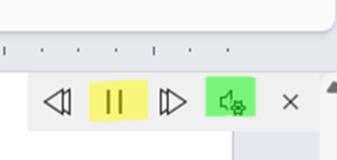Using the Read Aloud feature in MS Word
Have you ever found yourself unable to concentrate on a page proof because you have already worked on the text once too often?
For some of my clients, I need to proofread the manuscript at the end of the production process. By this time, I have skimmed the text multiple times applying house style, read it closely and exhaustively as I edited, and reread it as I worked in the author’s corrections into my master copy. When I proofread the text, it happens that I fall into the trap of reading over mistakes simply because I know the text too well by now.
And then an academic colleague mentioned that she often using the read aloud feature on her tablet to read books. It helps her overcome the challenges she has from suffering from dyslexia. The idea caught my mind.
And then I ‘discovered’ the ‘Read Aloud’ feature in MS Word. I had seen this before but had never taken notice. I began experimenting with it and soon realised that it helped me with re-reading clean texts for the proofread (when I must do it in Word). Listening and reading at the same time helps me catch things that I might otherwise read over … like incorrectly placed commas, the duplication of words (eg the the) or even missing words (eg to receive the full benefit your membership). I find I can concentrate much more than when I simply read.
What I like about ‘Read Aloud’ in MS Word:
I can start and stop the reading wherever I want.
I can set the speed of reading, generally slightly faster than normal speed. The speed allows me to focus on the flow and phrasing of the sentence. This helps me catch when a sentence does not sound ‘English’ – say, when a word is missing or repeated.
I can chose between a female or a male voice, whichever I find more comfortable to listen to.
There is an easy keyboard shortcut to start and stop the reading. When I pick up a mistake, I can quickly jump out of reading mode, make the correction and go back into reading mode.
MS Word correlates the voice with the English in which the text is set. If the text is set to US English, the voice will read with a US English accent. If set for UK English, it has a British accent. And if you set the text for South African English, you’ll get a familiar SA voice.
Most critically: the reading is quite life-like and the fall and rise of the voice takes consideration of the punctuation. There are pauses when there is a comma, for example, and the phrasing that this creates helps me hear whether that comma is correctly placed or not.
The feature is helping me so much in fact that I cannot do without it anymore.
I must mention one snag:
When you are offline, MS Word only has American accents on file and all you can do is choose between a female and a male voice. These voices are cruder and more monotone, with less phrasing or pauses around punctuations. I try to avoid having to use these.
How to use Read Aloud
Place cursor where you want to start reading.
To start reading:
Review tab > Speech group > click on Read Aloud button (Figure 1)
On keyboard: Ctrl Alt Spacebar
Figure 1: Read aloud button on Review tab
The reading starts.
A small interface appears on the top right of your screen, just below the ruler.
To stop/restart the reading:
On interface: play/pause toggle button (Figure 2, yellow highlight).
On keyboard: Ctrl Alt Spacebar
Figure 2. MS Word Read Aloud interface. Yellow: play/pause toggle button. Green: settings button
To set the speed and voice:
In interface: click on the ‘Settings’ button (Figure 2, green highlight).
A new selection panel opens up (Figure 3):
Speed: slide ruler left for slower or right for faster
Voice: choose male or female voice
Figure 3. MS Word Read Aloud settings menu
Comparison: ‘Read Out Loud’ in Adobe Acrobat reader
The Adobe Acrobat reader (free version) provides a similar feature, called ‘Read Out Loud’. I have tried it out.
But I find it far more cumbersome to use than MS Word’s feature.
Read Out Loud divides the text into chunks of lines and only begins reading at the beginning of a chunk, not where I left stopped the reading.
My runaround is to convert the PDF into MS Word and then using Word’s Read Aloud feature instead. I use a programme like I Love PDF (https://www.ilovepdf.com/pdf_to_word) for the conversion.
This works well enough but has one snag:
The conversion ‘translates’ headers and footers into normal text in Word. That means that the Read Aloud feature will read out each and every footer and header when they appear in the text; they are not ‘silent’ texts anymore. The same happens with footnotes.